Contact Info
Hardware Topics
Use Ctrl + F to search page for keywords or phrases.
HuBERT Is Not Supported on Windows 11
If you have agency-owned hardware, and your county is considering upgrading to Windows 11, or if you have state-owned equipment and a pop-up displays with the option to upgrade to Windows 11, please remember that HuBERT is only supported on the Microsoft Windows 10 operating system, and the MN Help Desk is only equipped to support HuBERT on Windows 10.
In general, you should not upgrade to Windows 11. If your agency is considering upgrading to Windows 11, you must first complete comprehensive testing of all HuBERT functionality on a Windows 11 machine to ensure HuBERT continues to perform all functions necessary for providing participant services and that peripherals, such as the signature pad, continue to work correctly as well. Once testing has been completed, and prior to installing into the Production environment, all testing results must be communicated to the State Office (email: emily.gomez@state.mn.us).
April 2022 HuBERT Hints #1
Local Agencies Purchasing Hardware/Computers
Some Local Agencies choose to use locally-owned computers for WIC. If agencies are currently using their own hardware, or are intending to purchase new hardware for use in WIC, we want to ensure they meet the technical specifications necessary for both HuBERT and WINNIE. These specifications are detailed in theHardware page of the MDH WIC website. Agencies that choose to use locally owned or county hardware must submit an agreement to the State Office for review: Using Locally Owned Computers with WIC (PDF)
The Local Agency Hardware Support Agreement is also available on the Technical Information page. In an April 7, 2021 Wednesday Update memo, we requested that agencies currently using their own hardware submit an updated version of the agreement. For agencies considering using their own hardware, this agreement should be submitted before purchasing any hardware.
The submitted agreements will be reviewed by the State to ensure the potential hardware being purchased, or hardware being currently used, by the Local Agency meets the technical specifications for both HuBERT and WINNIE. When completing the agreement, please be sure to include all of the required information:
- Make
- Model
- CPU Type
- RAM Amount
July 2021 HuBERT Hints #1
Can You Keep Laptops? Or Do They Need to Be Returned?
There are two different circumstances whereby local agency staff have received laptops:
1. Hardware replacement for soon-to-be out-of-warranty laptops
2. Laptops to replace desktops used in clinics to allow for telework during the pandemic
Hardware Replacements
If you typically use a laptop for WIC and have received a replacement laptop, please use the shipping label provided to return your “old” laptop to DXC.
Laptops to Replace Desktops for Telework
If you typically use a desktop when working in clinic, and received a laptop in order to be able to work from home during the pandemic, you can keep this laptop until the pandemic period is officially over and you have no more need of a laptop. We will let you know when it is time to return these laptops
September 2020 HuBERT Hints #3
CutePDF Option for Printing Documents
A free software, CutePDF Writer, has been posted to the FileZilla Agency Gateway. This software can be used to print HuBERT documents that are automatically sent to the printer (for example, the Ineligibility Letter) to PDF if you don't already have Adobe PDF as an option in your HuBERT Default Printers lists.
A document, Installing CutePDF Writer on HuBERT Computers, is now available on the MDH WIC website Technical How To's page. It provides step-by-step instructions for installing the CutePDF Writer executable on your HuBERT computer.
Installing the software will add the CutePDF Writer option to the Printer drop-downs in HuBERT and allow HuBERT documents to be printed to PDF.
May 2020 HuBERT Hints #1
If You Have a Signature Pad Issue
A few agencies have had an issue where the signature pad fails when staff are working from home. In some cases this can be due to VPN. Staff should contact the CSC Help Desk (1.800.488.8799; press 2, 2 or mnhelpdesk@dxc.com) to assist with this.
When it is not possible to capture a signature, because the signature pad is not functioning properly, staff must complete the WIC Card – Primary Cardholder Signature Register or the WIC Household Manual Certification Register , and depending on the situation, sign and scan the form into the participant record.
A workaround for this situation, while staff are working from home, would be to write a note using the "Other" note subject and state: "signature pad error" rather than completing the Register form(s). It is still important for staff to resolve any underlying issues with the signature pad.
May 2020 HuBERT Hints #1
USB Ports in Newest Micro Desktop Model
Some Local Agency staff have noted that the newest micro Desktop model has 5 USB ports. This should be sufficient since WIC hardware requires a maximum of 5 USB ports (mouse, keyboard, signature pad, card scanner and scanner).
The following are some options if you require more than 5 USB ports:
- Swap out devices. You could unplug devices that are unused at that moment, and plug in USB devices that are needed immediately.
- Purchase an external USB hub. Your agency could purchase an external USB hub from a local retailer/office supply store (similar to the image below). You can submit the expense under "other" on your monthly claim form since this is an eligible WIC expense.

December 2019 HuBERT Hints #1
Port Replicators
There has been some confusion about what agencies will be receiving when ordering port replicators. The State provides laptop-specific docking stations/port replicators which provide additional USB ports as well as an HDMI port.
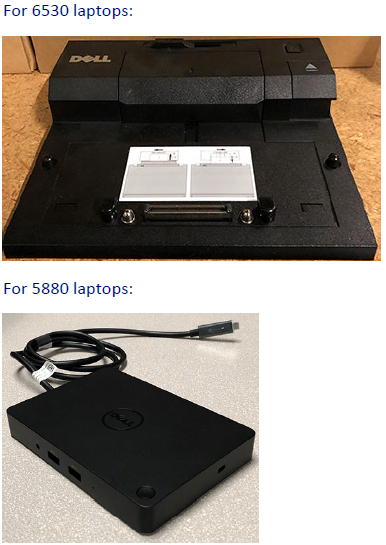
April 2019 HuBERT Hints #3
What if all of our USB ports on our laptops are being used for other peripherals? How will we be able to plug in the card reader?
In general, state desktops and laptops should provide enough USB ports to support the peripheral WIC devices, which include a mouse, the signature pad, and with eWIC, a card reader. Some users may also need a USB port to connect a scanner. If you determine you need additional USB ports, a "port replicator", which is a small piece of external hardware that has extra USB ports, can be ordered using the Request for Equipment form (complete the "Other, please specify" field).
June 2018 HuBERT Hints #1
Changes to Site for Testing Connectivity Speed
The Speedtest.Mnwic.Net site previously available on the MDH WIC website for testing your connectivity speeds is no longer available. However, a comparable site to test your Internet connection speed can be found at Speedtest. This new link will replace Speedtest.Mnwic.Net on the MDH WIC website.
To navigate to this new link, click on: Information for Local Agencies >> HuBERT Information System >> Technical Information >> HuBERT Performance Benchmarks >> Speed Test.
June 2017 HuBERT Hints #2
Deleted Scanned Documents Can Be Retrieved - Call Help Desk Immediately
The Help Desk can assist you with retrieving a scanned document that has been accidentally deleted if they are contacted immediately. The scanned document is still saved and available in other HuBERT databases the SAME day that a scanned document is deleted from the Production environment.
A confirmation message should display when deleting scanned documents to help you verify that you are deleting the correct document. The Scan Documents training module available on the MDH WIC website provides more information about the scanning process.
April 2014 HuBERT Hints #2