Contact Info
WIC Miscellaneous Topics
Use Ctrl + F to search page for keywords or phrases.
DO NOT PROVIDE MN HELP DESK INFORMATION TO PARTICIPANTS
The MN Help Desk is available to help Local Agency WIC staff. They are not trained, or equipped, to assist WIC participants. Never provide the MN Help Desk’s number or email to participants!
June 22, 2023 HuBERT Hints
SYNCING UP HOUSEHOLD MEMBERS
Local agencies have been asking how to sync up household members and the methods for doing this have not changed. HuBERT allows you to start a new certification 45 days prior to the Cert End Date. You are also able to issue the last set of benefits with a Printed First Date to Use in the month a cert ends to extend a participant’s certification. Terminating participants in order to sync up household members is not an approved practice. There may be some instances where it may not be possible to sync all household members to the same appointment schedule.
June 22, 2023 HuBERT Hints
TRAINING DATABASE AND STRUCTURED EXERCISES
Training Database
Refreshing the Training Database requires a full day because of the number of records and the process necessary to desensitize the data. We have heard from agencies that, in the past, there has been some difficulty in finding participants to work with because the records are too out-of-date. In an effort to correct this, we’ve asked our M & O Contractor to begin a quarterly refresh of the Training Database beginning in September. It was last refreshed on May 23rd.
The Training Database provides access to participants in all agencies. However, there is no back-end benefit information and users will have to create benefits records by assigning training WIC Card numbers and issuing benefits.
The WIC Direct Training Environment is available for obtaining training WIC Card numbers and manually redeeming food benefits if you want to practice adjusting issued benefits. Instructions for using this environment are available on the Information System Training page on the MDH WIC website.
Infoview reports can be used to help identify participants for training. Reports should be run for dates prior to the last refresh date for the Training Database to ensure the records are available. Some Infoview reports that might be useful include:
- Benefits Issued by PFDTU (found in the Benefits >> Issuance folder)
- Certified Participants (found in the Participants folder)
Structured Exercises
The HuBERT structured exercises were removed from the MDH WIC website because the documents did not meet MDH requirements for posting to the website. Since they are going to be obsolete once WINNIE is rolled out, they were moved to FileZilla as a stopgap.
We will be able to post the WINNIE structured exercises on the MDH WIC website for easy reference.
The FileZilla Introduction (PDF) document walks you through connecting to the agencygateway in FileZilla and how to download a file. You can download the whole Structured Exercises folder (found in the HuBERT Training folder on the right side of the screen) by right-clicking on it and clicking Download. (Make sure that you’ve selected the location for the file transfer, such as your desktop, on the left side of the screen.)
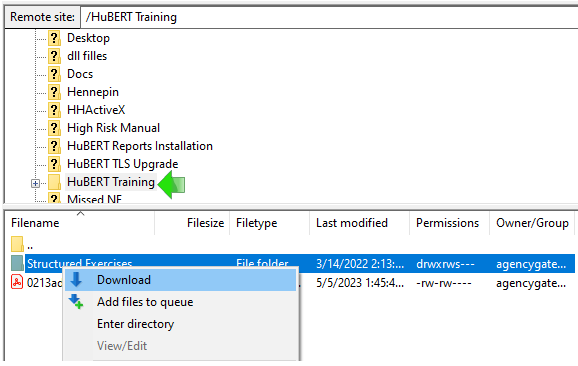
Since the structured exercises’ file names are not always intuitive, the state Training Coordinator has also updated the WIC New Staff Training Guide Phases 1-4 to identify the structured exercises, using the file name, that correlate with a specific area of practice:

June 22, 2023, HuBERT Hints
CORRECTING CLINIC-LEVEL REFERRALS – ACTION ITEM!
Referrals in HuBERT should only be created at the Agency-level (A) and not State-level or Clinic-level. If you have any clinic-level referrals, which are denoted by a C, you will need to change them to agency-level referrals before your WINNIE roll-out.
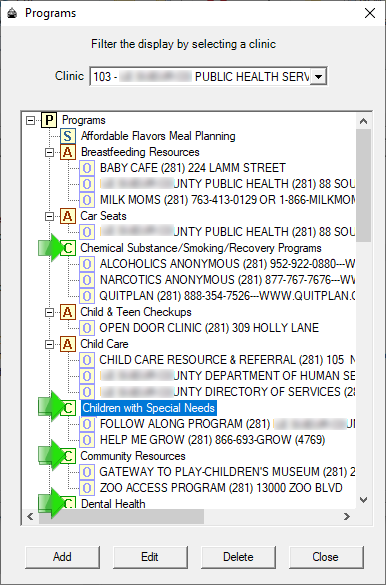
WINNIE only has State-level and Agency-level referrals. Any clinic-level referrals assigned to participants in HUBERT will continue to display in their participant folder in WINNIE. However, clinic-level referrals will no longer display as options on the WINNIE Referrals page.
Local System Admins (LSAs) should correct these clinic-level referrals to help prepare for your agency’s transition to WINNIE.
Instructions, Correcting Clinic Level Referrals in HuBERT (PDF), are available on the MDH WIC website (navigation: Local Agencies >> Training section >> Information System dropdown >> Local System Admin (LSA)).
REASSIGN INCORRECTLY ASSIGNED PRIMARY CARDHOLDERS – ACTION ITEM!
We still have around 400 households that continue to have their WIC Card and/or Primary Cardholder incorrectly assigned to a row that begins with the State WIC ID in the EBT Household Demographics screen.
Rows beginning with a State WIC ID in the EBT Household Representatives table in the EBT Household Demographics screen should never be selected when assigning Primary Cardholders and WIC Cards; only rows beginning with Authorized Representative or Alternate Representative should be selected.
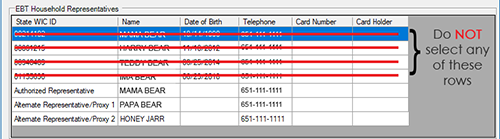
In WINNIE, the rows that begin with the State WIC ID no longer display. If the Primary Cardholder and WIC Card are assigned incorrectly in HuBERT, you will not be able to see the Primary Cardholder or card number in WINNIE. These records must be corrected prior to your WINNIE roll-out.
More detailed information has been provided previously and is available below in the February 2, 2023, HuBERT Hints, including:
- Using an Infoview report to identify incorrect records (WIC CARD AND/OR PRIMARY CARDHOLDER NOT ASSIGNED TO REPRESENTATIVE found in the INFOVIEW TEMPLATES >> eWIC folder)
- Steps for correcting incorrect records
- Ensuring new records aren’t created
May 18, 2023, HuBERT Hints
RESOLVING HOUSEHOLD LOCK
The Help Desk tends to receive two or three calls a week asking about locked households. The following is a reminder about how the household lock works and how to resolve it.
The Household Lock ensures that the Issue Benefits screen can only be opened for one member of a household at a time. When the Issue Benefits screen is first opened for a participant, the system puts a temporary lock on the household so that the screen cannot be opened at the same time by another staff person.
Usually, if a second staff person attempts to open the Issue Benefits screen while it is temporarily locked, a message displays indicating this, as well as the username of the staff person who is currently issuing benefits to the household.
Once the initial user closes the Issue Benefits screen, the system removes the household lock.
Occasionally though, an interruption in connectivity will result in the household remaining locked. When this occurs, we can manually unlock it by going to: File >> System Tools >> Unlock Household. For more information, a Household Lock training module is also available.
January 26, 2023, HuBERT Hints
NEW MN WIC HELP DESK PAGE ON MDH WIC WEBSITE
A new MN WIC Help Desk webpage has been added to the MDH WIC website for easy reference. It can be navigated to from the Local Agencies page >> Staff Resources section >> Information System dropdown.
The page includes the Help Desk’s phone number and email, hours of availability for both the Help Desk and WIC’s Information System, and common help desk forms.
January 5, 2023, HuBERT Hints
USER LOCKOUT CHANGED TO 99 MINUTES AFTER 5 INCORRECT LOGINS
Currently, when you attempt to log into HuBERT, if you incorrectly enter your password 5 times in a row, the system locks your account for 2 minutes. In preparation for WINNIE, we are changing this setting to 99 minutes. This change will take effect the next time you log in after Saturday, December 17, 2022.
If your account is locked, you can call the Help Desk (1-800-488-8799, press 2, 2) to have your password reset. This will allow you to immediately log in with the temporary password. Note that once logged in, the system will require you to change the password.
December 15, 2022, HuBERT Hints
New HuBERT User Access Level of Student
Starting this week, there’s a new access level, "Student," that can be requested for any students or other staff in your agency who need access only to Reports and/or Infoview using the WIC Information System User Requests Form (private link for authorized staff). Selecting the "Student" option acknowledges that the user will not need access to HuBERT production, and allows the requestor to select Reports Access, Infoview Access, or both. As with other roles, please request this access after the student has started, and remember to request their deactivation when they done. This access level will also require the students to have county-maintained email address. If you have questions about this new access level or the process to make WIC Information System User Requests, please contact your State Consultant.
August 2022 HuBERT Hints #1
Records for Participants on WIC as Child and Returning as Woman
The Help Desk has received a few calls whereby a user was trying to change the WIC Category of an existing child’s record to pregnant or postpartum. The WIC Category for a child record should never be changed to a pregnant or postpartum WIC Category, and the system typically won’t allow you to do so. If a woman has been on WIC as a child, a new woman record should be created for her if she returns as pregnant or postpartum.
Explanation: In general, users shouldn’t be able to find records more than 6 years old since the system purges them. However, in May, 2022, it was determined that there are older records that haven’t been purged because they are missing a CERTCONTACT record, which is part of the criteria used in the purge process. At this time, our Maintenance & Operations contractor (Gainwell Technologies) is trying to identify how many records may be impacted and developing a process to remove these records.
August 2022 HuBERT Hints #1
HuBERT Is Not Supported on Windows 11
If you have agency-owned hardware, and your county is considering upgrading to Windows 11, or if you have state-owned equipment and a pop-up displays with the option to upgrade to Windows 11, please remember that HuBERT is only supported on the Microsoft Windows 10 operating system, and the MN Help Desk is only equipped to support HuBERT on Windows 10.
In general, you should not upgrade to Windows 11. If your agency is considering upgrading to Windows 11, you must first complete comprehensive testing of all HuBERT functionality on a Windows 11 machine to ensure HuBERT continues to perform all functions necessary for providing participant services and that peripherals, such as the signature pad, continue to work correctly as well. Once testing has been completed, and prior to installing into the Production environment, all testing results must be communicated to the State Office MIS & Data Unit supervisor.
April 2022 HuBERT Hints #1
HuBERT Session Timeout Changed from 180 Minutes to 30 Minutes
In the March 22, 2022 Update, in order to meet security requirements, the session timeout length in HuBERT was changed from 180 minutes to 30 minutes. If your computer is idle for 30 minutes or more the system will display the Timeout Reminder message. If you do not select to Continue within 60 seconds of the message displaying, HuBERT will automatically log you out.
Although we recognize the new system time-out can be frustrating for many users, it is a necessary security measure and the setting of 30 minutes was a compromise reached between State WIC and MNIT (Minnesota IT), whose security standards for applications are actually 15 minutes, not 30.
March 22, 2022, HuBERT Software Update Document
April 2022 HuBERT Hints #1
June 2022 HuBERT Hints #2
Help Desk Cannot Participate in 3-Way Calls
The Help Desk has informed us that some Local Agencies have the impression that they are available to join in 3-way calls with Local Agency staff and participants. This is not correct. The Help Desk cannot participate in 3-way calls. Local Agency staff are the first call for help for participants. You should work with participants to provide the help they need. If you require further assistance from the Help Desk with HuBERT or transactions, you should collect as much information as possible from the participant first, then call and work with the Help Desk separately
March 2022 HuBERT Hints #3
HuBERT Structured Exercises Moved to FileZilla
In preparation for some website changes that will be occurring at MDH, we have removed the HuBERT Structured (Hands-on) Exercises from the MDH WIC website and posted them to FileZilla. They are now available in the agencygateway >> HuBERT Training >> Structured Exercises folder. If you need a reminder about how to use FileZilla, please refer to the FileZilla Introduction (PDF) document available on the MDH WIC website (navigation: Information for Local Agencies >> WIC Information System >> WIC Information System Training >> Reports - link at top of page).
March 2022 HuBERT Hints #3
MDH WIC Website Clean-up
In preparation for a back-side web change occurring at MDH within the next year, we will be removing some information and documents from the MDH WIC website.
- HuBERT Hints and Software Release Documents – We will be deleting webpages and documents posted prior to 2020. Any information still considered pertinent/relevant can be found on the HuBERT Cross Reference Topics pages.
- Wednesday Update Memos – We will be deleting webpages and memos posted prior to 2020. Any information still considered pertinent/relevant can be found on the Wednesday Update topic pages. A list of these topics is on the WIC Wednesday Update home page.
- Infoview Guidance Documents – We will be deleting all webpages and documents, at this time, since the Infoview Guidance Documents for each report template can also be found in the INFOVIEW TEMPLATES folder. You can still find information that details each available report on the MDH WIC website in the Infoview Report Template Reference (PDF) document found on the Infoview web page.
Whenever pages or documents are removed, if you have any of them bookmarked, the link will be broken. If you are unable to find information you previously had bookmarked and need, please contact your State Consultant.
February 2022 HuBERT Hints #2
MN Help Desk Contractor’s Company Name Change – New Email Address
As noted last year in the October 2020 HuBERT Hints #1, the contractor for the MN Help Desk (our Maintenance and Operations contractor), formerly DXC, became Gainwell Technologies. In lieu of this change, the MN Help Desk email address has been changed to mnhelpdesk@gainwelltechnologies.com.
Please begin using this new email address for any email communications with the MN Help Desk. (NOTE: until March 1, 2022, the previous MN Help Desk email will continue to be forwarded but all agencies should begin using the correct email address ASAP.)
December 2021 HuBERT Hints #1
General Information and Reminders - User Access Change Requests
The following are some general information and reminders for using the User Access Change Request:
General Reminders
- Do not share the link to the WIC Information System User Requests Form with any staff. Only authorized staff may submit user requests.
- Once the link has been provided, please bookmark it in your browser. If you're not sure how to bookmark a URL, instructions can be found on the Miscellaneous HuBERT Cross-Reference Topics page (this page) of the MDH WIC website. Once on that page, CTRL + F and search for "bookmark."
- Adding comments in your request always helps State Staff understand what you need for each unique request.
- The WIC Information System User Requests Form is only for Adding, Updating, or Deactivating HuBERT access. If a staffing change needs to be reflected on the MDH website, it is also necessary to complete the Change WIC Staff on MDH Website form.
Hiring Staff Who Have Worked at other MN WIC Agencies
If you are hiring staff who are currently working for another agency in Minnesota (not another county in your CHB) or had previously worked for your agency or another agency in Minnesota, please select "Add New User", rather than "Update Existing User" when submitting a WIC Information System User Request. While the staff person may keep their original Username, we will need to get their new email address, modify their role(s) as appropriate, and ensure that their permissions to access HuBERT, Reports, and Infoview are all up-to-date for their new agency access.
NOTE: A new question has been added to the "Add New User" form to ascertain whether the staff person has worked for MN WIC before. If you answer “Yes”, it would be helpful if you could indicate which agency in the Comments section.
Preparing for WINNIE
In preparation for the transition to WINNIE, all new and existing HuBERT users must have unique agency-maintained email addresses. If a Breastfeeding Peer Counselor will never log into WINNIE, they are exempt from this requirement.
HuBERT Role Clarifications
- WIC Information System User Roles & Definitions
- Role 2 – CPA with Build Clinic Calendar includes all the same access that Role 1 – CPA has, with the added ability to build the clinic calendar. You should not request both roles for the same staff person.
- Role 11 – Clerk has less access than Role 1 - CPA. The Clerk role allows the user to print a VOC letter, but does not allow the user to perform a VOC cert or issue benefits. If you would like your clerk to be able to do those things, you can request their access be updated to Role 1.
- Role 10 – LSA allows users to use the Duplicate Participant function, maintain referrals, medical clinics, medical providers and local use questions. Users may have Role 10 along with one of the other roles
July 2021 HuBERT Hints #1
HuBERT Hours of Availability - Do NOT Use after Hours
Updated: September 15, 2021
This is a reminder that all components of the Information System, including HuBERT, the Reports Environment and Infoview are only available during the following hours:
- Monday – Friday between 7:00AM – 8:00PM
- Saturday between 7:00AM – 12:00PM
- Sunday between 7:00AM – 2:00PM
Maintenance, and processes such as End-of-Day and End-of-Month, need to be performed on the database servers every evening and during the weekends. Using the Information System during after-hours may interrupt the necessary maintenance and have statewide ramifications on the system, such as experiencing time-outs, which occurred a couple of months ago.
March 2021 HuBERT Hints #3; February 2021 HuBERT Hints #2; and November 2020 HuBERT Hints #1
Call the Help Desk to Reset Passwords
The Help Desk should always be your first call for assistance if you are having issues with HuBERT, reports, eWIC transactions, or passwords. The Help Desk is available Monday – Friday, 7:00AM – 7:00PM at:
You should have a sticker on your laptop with the Help Desk contact information. If you don’t, please take the time to add one.
Resetting Passwords
Please note that State Office staff are not readily available for, and are often incapable of providing, immediate assistance for these types of issues.
February 2021 HuBERT Hints #2 & September 2021 HuBERT Hints #1
Bookmarking URLS
Often there are URLs that we should, or want to, have readily available. You can create bookmarks a number of different ways. The following are two of the more common methods for bookmarking in Microsoft Edge and Google Chrome.
Start with opening the browser to the web page you want to bookmark.
Using the Favorites/Bookmark Bar
The Favorites Bar (Microsoft Edge) and Bookmark Bar (Google Chrome) display below the address bar in a browser and can be used to bookmark oft-used web sites.
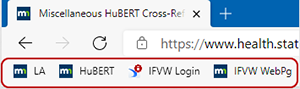
To display the Favorites/Bookmarks Bar in Microsoft Edge and Google Chrome:
- 1. Click on the Settings and More icon on the far right of the address bar.
- Microsoft Edge:

- Google Chrome:

2. Select Settings.
3. Select Appearance from the left navigation pane.
- 4. The next step is slightly different for each browser.
- Microsoft Edge: Select Always from the Show favorites bar drop-down
- Google Chrome: Toggle Show bookmarks bar on
Once you can see the Favorites/Bookmark Bar, you can click on the icon in front of the URL in the address bar and simply drag it to the Favorites/Bookmark Bar.
Right-click on the icon on the Favorites/Bookmark Bar and select Edit to rename it as desired.
- Create a Desktop Shortcut
You can also create a shortcut to your desktop by: - Resize your Web browser so you can see the browser and your desktop in the same screen.
- Left click the icon located to the left side of the address bar.
- Continue to hold down the mouse button and drag the icon to your desktop.
February 2021 HuBERT Hints #2
Update to Role 4 - Peer Access
- Due to requests from Local Agencies, the following rights have been added for Role 4 – Peer:
- Create any type of note (previously only able to create BF Notes)
- Delete alerts (already able to create alerts)
- Scan documents (previously unable to scan)
The WIC Information System User Roles & Definitions document, available on the MDH WIC website, has been updated to reflect these changes.
Microsoft Office 365
HuBERT has not been, and will not be, tested with Microsoft Office 365. Although agencies using their own hardware may need to update their version of Microsoft Office based on their agency’s requirements, we cannot guarantee HuBERT functions that interface with Microsoft Office will work correctly with any version beyond Microsoft Office 2016.
For instance, upgrading to Microsoft Office 365 could impact your ability to print Account Balances. Some agencies have seen an error when trying to display the Account Balance to the screen. If this occurs, you can try the Send to Printer or the Save File option and then print or open the document.
NOTE: This will no longer be an issue with WINNIE since all printing functions will interface with the browser.
January 2021 HuBERT Hints #1
Reset Local Reference Data Every Day!
Every week we have a number of calls to the Help Desk that are resolved by having the staff person Reset Local Reference Data. You need to remember to Reset Local Reference Data every day after first opening HuBERT (and whenever you switch between the Production and Reports Environments or vice-versa).
Reset Local Reference Data functions to update food items and drop-down lists, and any other information that may be stored locally, or on your computer. If changes have been made and Reset Local Reference Data is not run, you will receive errors resulting in having to call the Help Desk. Save yourself from unnecessary extra work…Reset Local Reference Data every day!
December 2020 HuBERT Hints #1
Updated PDFs on MDH WIC Website – Ensure Most Recent Version
Updated 3.3.21
If you open a PDF on the MDH WIC website that you are expecting to be revised, and the version that opens is the "old" version, this may be due to your Internet browser caching documents that have been previously opened.
Try clicking the Refresh icon to the left of the address bar or pressing the F5 key, which may work to display the most recent version.
If that doesn't work, the following are steps to prompt the most recent version of a PDF to open, depending on the browser.
Google Chrome
1. In Chrome, at the top and to the right of the address bar, click the "Customize and control Google Chrome" icon (3 vertical dots).
2. Select History >> History.
3. On the left navigation pane, click Clear browsing data...
4. Ensure All time is selected from the Time Range drop-down (typically the default).
5. Ensure Cached images and files is selected.
6. Click the Clear Data button.
7. Click the Refresh icon or re-open the document if the new version doesn’t immediately display.
Microsoft Edge
1. In Microsoft Edge, at the top and to the right of the address bar, click the "Settings and more" icon (3 horizontal dots).
2. Select History.
3. Click the More Options icon (3 horizontal dots).
4. Select Clear Browsing Data.
4. Select All time for the Time Range if not the default.
5. Ensure Cached images and files is selected.
6. Click the Clear Now button.
7. Click the Refresh icon or re-open the document if the new version doesn’t immediately display.
Internet Explorer (IE)
1. Open page in IE where link is to document that is opening the older version.
2. Click the Tools icon (gear/wheel).
3. Select Internet Options.
4. Click the Settings button under Browsing History.
5. Click the Every time I visit the webpage radio button.
6. Click OK.
7. Click OK.
8. Click the Refresh icon or re-open the document if the new version doesn’t immediately display.
March 2021 HuBERT Hints #1
Video Formats and TeleWIC Visits
Many Local Agencies have been asking what video options are considered secure for teleWIC visits. The State Office contacted MNIT (Minnesota IT Services) to determine the standards used for MDH. MNIT considers the following formats secure because they provide End-to-End Encryption (E2EE)*:
- Vidyo
- MS Teams
- WebEx
- Zoom (version 5.0 and higher)
The following do not meet MNIT standards: Skype (does not meet E2EE standards) and Zoom if not version 5.0 or higher (not approved due to recently identified security issues).
As always, Local Agencies should follow their own county's policies regarding video visit technology.
*End-to-End Encryption (E2EE): a method of secure communication that blocks third-party users (including telecom, Internet and communication providers) from accessing transferred data. E2EE scrambles messages on both sides of the communication so that they can be deciphered only by the sender and intended recipient.
July 2020 HuBERT Hints #1
Participant Death
We've had a couple of questions recently regarding what to do if a participant dies. The last time we addressed this in the HuBERT Hints was September 2012 and we recommended changing the participant’s Household ID.
However, with the implementation of eWIC and the Change Household ID Guided Script, changing the Household ID is less straightforward and has more steps. To assist staff with navigating the Guided Script, we've created a cheat sheet, In Case of Participant Death, which provides step-by-step guidance to address these instances.
In general, if the participant is the only member of their household, we recommend deactivating the WIC Card, terminating the deceased participant's current certification, and writing an alert, which is optional.
If the participant is a member of a household with other participants, we recommend using the Change Household ID Guided Script to remove them from their current household, terminating the deceased participant's current certification, and writing an alert, which is optional.
February 2020 HuBERT Hints #1
Potential Duplicate Participants Quick Reference
A Potential Duplicate Participants Quick Reference is now available to assist agencies with identifying and resolving potential duplicate participants.
This is a high-level "cheat sheet" that addresses the most common functionality. For more in-depth information, please continue to use the 2.19 Software Release Document Addendum – System Administration: Duplicate Participant Records.
January 2020 HuBERT Hints #1
Request to Submit WIC User Access Changes Form
The Request to Submit WIC User Access Changes form on the WIC Tools page of the MDH WIC website is being submitted multiple times by many of the same Local Agency WIC staff. This form should only be submitted one time by a specific staff person since its purpose is to provide WIC Coordinators and/or Supervisors, via an email from the State Office, a URL that links to the actual form that must be submitted for staff user access changes, the WIC User Access Request Form.
Once the URL that links to the actual form is received via email from the State Office, the Request to Submit WIC User Access Changes Form should no longer be submitted by WIC staff that have already received the URL. Instead, this URL should be bookmarked and the form it links to should be used for all subsequent staff user access changes to HuBERT, Infoview and the Reports Environment (including adding new, updating existing and deactivating current users).
June 2019 HuBERT Hints #2
Accessing Archived/Purged Records in HuBERT
In June 2017, HuBERT records more than 3 years old were purged from the Production Environment. Records up to 6 years past their last activity date are archived, and continue to be available, in the Reports Environment, which can be used to view older records.
Please keep in mind that any time you switch from Production to Reports, or vice-versa, you must Reset Local Reference Data.
April 2019 HuBERT Hints #1
Changes to Site for Testing Connectivity Speed
The Speedtest.Mnwic.Net site previously available on the MDH WIC website for testing your connectivity speeds is no longer available. However, a comparable site to test your Internet connection speed can be found at Speedtest. This new link will replace Speedtest.Mnwic.Net on the MDH WIC website.
To navigate to this new link, click on: Information for Local Agencies >> HuBERT Information System >> Technical Information >> HuBERT Performance Benchmarks >> Speed Test.
June 2017 HuBERT Hints #2
Archiving of Records More than 3 Years Old Begins June 3, 2017
HuBERT records more than 3 years old will be archived from the Production Environment beginning on June 3, 2017. Over the next few months, these older records will be removed incrementally. Records up to 6 years in the past will continue to be available in the Reports Environment. The Reports Environment can be used to view records, run HuBERT reports, and meet other data needs.
May 2017 HuBERT Hints #1
Purging Records from Production Database
A new process for purging participant records was implemented on 2/12/17. This weekly process removes older data from the Production Database in order to help manage the database size. Records are purged if it has been more than 6 years since the most recent Cert End Date. However, if a record meets this criteria but has an appointment after the purge date, the record will not be purged.
March 2017 HuBERT Hints #1
Reminder! If Duplicated Participant Records Created Do Not Use “DUPLICATE” or “DO NOT USE”
This is just a reminder that when duplicate records are created, you no longer have to identify them using “DUPLICATE” or “DO NOT USE”. In fact, this makes matching duplicate records more difficult when using the Potential Duplicate Participants function in System Administration since matching of duplicate records is based on date of birth, first name, and last name. You can leave the participant’s name as is and HuBERT users with Role 10 – LSA should use Potential Duplicate Participants to combine the records as soon as possible.
For those participant records that currently have “DUPLICATE” or “DO NOT USE” in the names, the Infoview report template called FIRST OR LAST NAME LOOKUP.
February 2015 HuBERT Hints #3
New Standards for Passwords
This is just a reminder that your HuBERT password, which expires every 90 days, will need to meet the new standards now that Release 2.17.07 has been installed. If your current password does not meet the new standards, the system will continue to accept it until you are prompted to change it. Once you are required to change it, it must:
- Have 8-16 characters
- Include upper and lower case letters
- Include a number
- Include a special character (!@#$%^&*”:;?>)
- Be different from the last 9 passwords you've used
February 2013 HuBERT Hints #3
HuBERT Security and Data Safety Reminders
Some critical reminders are as follows:
- Each staff member should have a separate, and non-administrative, Windows user account for any computer that they will be using.
- Always keep your HuBERT user accounts up to date. Most importantly, this means updating the WIC Help Desk with any Local Agency staff that leave or will no longer be using the HuBERT Information System.
- Use secure passwords. Secure passwords are composed of at least eight characters, use upper and lower case letters, numbers, and special characters. You can review the Passwords section in MOM Chapter 9.3 for more thorough guidance.
- Be sure to keep hardware secure via Kensington lock or locking cabinet. Hardware also needs to be secured and/or locked down during transport or while in storage.
- Always report any hardware or data breaches to the State Office as soon as possible.
- Data stored on USB drives (removable storage) should be protected and disposed of appropriately. This includes deleting data from the USB drive when it is no longer needed.
- Also, be aware of any local security policies; some may be more stringent.
Please review MOM Chapter 9.3: Security, for further details.
April 2012 HuBERT Hints #2
When are records removed from the Local Database to the Statewide Database (Agency 88)?
Records are automatically archived during the End-of-Day (EOD) process. When records are archived, the system changes the Agency ID to 88 in the MEMBER table. This is an indication that the participant's record has been archived.
The archive rules are based on the current certification status of the participant:
- Prescreened > 60 days ago and not certified
- Terminated > 6 months ago, not certified, and currently not in a new cert attempt
- Determined ineligible > 6 months ago and not certified
January 2012 HuBERT Hints #2