Contact Info
Help with Common Checkout Issues
On this page: Transaction Issues | Additional Checkout Tips
Content provided October 2021
Most of the time, WIC transactions go through without any issues, but sometimes there are problems checking out. The following addresses some of the most common checkout issues and what you can do to solve or report the problem and complete your checkout.
Transaction Issues
A fresh fruit or vegetable is not scanning for WIC, and benefits are available.
What's Wrong?
Stores need to link pre-packaged produce barcodes (UPC) to the correct four- or five- digit bulk produce number (PLU) on the Minnesota WIC approved list for the fresh fruit or vegetable item to scan for WIC. Produce won’t scan for WIC if the PLU and UPC aren’t linked.
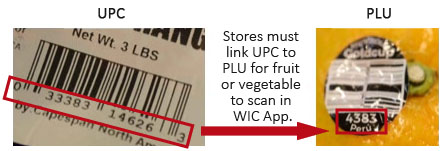
Minnesota WIC maintains the list of PLUs, but it is up to store scanning coordinators to link each item’s UPC and PLU.
What's Next?
Complete the transaction: Linking a produce item’s UPC and PLU is not an immediate process. You can choose to either pay for the produce item out of pocket or request the cashier take the produce item off the transaction. A cashier can void a finalized transaction and rescan everything but the produce for a new transaction.
Report the item: You can ask the cashier to tell the store manager to link the fresh fruit or vegetable's UPC to PLU for future purchases.
You can report that the fresh fruit or vegetable is not scanning to your WIC Clinic.
- You must take photos of the brand and UPC to share with clinic staff or have a receipt that shows the UPC of the item that did not scan.
- Report the issue as soon as possible to make sure the item can be purchased with WIC benefits.
Tips!
- Do not scan fresh produce using the My Minnesota WIC App, because not all fresh produce UPCs are in the App.
- Bulk, bag-it-yourself produce will scan for WIC, because those are already in the system and do not require manual store entry
- Pre-packaged, fresh produce have more scanning issues for WIC since each store needs to add those items manually to their systems.
An item, other than produce, is not scanning for WIC, and benefits are available.
What's Wrong?
There are a couple common reasons why the item may not scan for WIC:
- The item type or size might not match your benefits. For example, whole fat yogurt will not scan for a WIC card that only has low-fat yogurt benefits.
- You may have scanned the item in the My Minnesota WIC App, but your account isn’t registered. In this case the item shows as WIC allowed in the app but does not show if it’s available in your benefits.
What's Next?
Complete the transaction:
- Make sure you have the correct item type and size to match your benefits. Replace any incorrect items or containers with the correct product and complete the transaction.
- Double check to make sure your account is registered in the My Minnesota WIC App and scan the item to see if it’s available in your benefits.
- If you cannot find a reason why the item is not scanning for WIC, you can ask the cashier to split the transaction into two or more smaller transactions to see if the item goes through.
Report an item:
You can report an item that is not scanning for WIC to your local WIC clinic.
- You must take photos of the brand and UPC to share with clinic staff or have a receipt that shows the item that did not scan.
- Report the issue as soon as possible to make sure the item can be purchased with WIC benefits.
The My Minnesota WIC App said an item is allowed, but the item is not scanning for WIC at checkout.
What's Wrong?
The My Minnesota WIC App shows if an item is WIC Allowed but not if you have that item, or enough of that item, in your benefits to purchase it if your card is not registered with the app. It’s important you register your card with the app to make sure it shows if benefits are available to purchase the items you scan.
What's Next?
Complete the transaction: Register your WIC card with the app and rescan the item to see if benefits are available.
If benefits are not available:
Pay for the item out of pocket or request the cashier remove the item from the transaction
If benefits are available:
Try scanning the item again. If the item is still not scanning for WIC, report the item to your local WIC clinic. In this case, you can pay for the item out of pocket or requestthe cashier remove the item from the transaction.
Report an item:
You can report an item that is not scanning for WIC to your local WIC clinic.
- You must take photos of the brand and UPC to share with clinic staff or have a receipt that shows the item that did not scan.
- Report the issue as soon as possible to make sure the item can be purchased with WIC benefits.
The cash register crashed during the transaction, and I don’t know if the items were deducted from my WIC card.
The cashier can run a balance inquiry to compare the benefits on the card with the midpoint receipt from the crashed transaction.
- If the benefits were deducted, you may take the items.
- If the benefits were not deducted, move to another cash register to try the transaction again.
- If running the balance inquiry doesn’t resolve the situation, save all receipts to report to your WIC clinic as soon as possible.
The transaction failed for an undetermined reason.
There are a few options you can try to fix the transaction:
- The cashier can split your items into two or more smaller transactions to see if smaller transactions process.
- Remove any items on sale from the transaction to see if it processes.
- Try purchasing only WIC foods in one transaction and purchase any non-WIC foods in a separate transaction.
If these options do not resolve the issue, report this to your local WIC clinic as soon as possible. You may need a replacement card.
There is a “card declined” or “invalid” error message stopping the transaction.
What's Wrong?
You may not have set your card’s PIN or you may be using an old, inactive card by mistake.
What's Next?
If you have not set your PIN, call 1-833-566-5248. You will need the cardholder’s date of birth and zip code to set the PIN.
- Double check your card to make sure it’s your current, active card. Old, replaced cards are not active in the system.
If these do not resolve the issue, report this to your WIC clinic as soon as possible. You may need a replacement card.
Additional Tips
You will not be able to complete a WIC transaction if you have the wrong size or type of WIC-allowed foods. See the Food Packages & Shopping Tips page for some reminders about choosing the correct food to purchase with your WIC Card: