Minnesota Department of Health Licensing System Help
This page includes answers to common problems had while applying for a credential at the Minnesota Department of Health Licensing System.
Select a topic in the instructions section to read information on that topic.
The term "credential," as used on this page, refers to licenses, registrations, permits, certifications, or any other type of credential found on the Minnesota Department of Health Licensing System.
MDH Licensing System instructions
- Go to the Minnesota Department of Health Licensing System.
- Select “Login” in the upper right of the page.
- Select the “Sign up using Secure Portal” button.
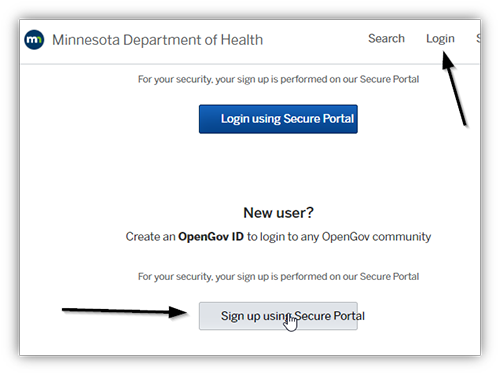
- Select the “Sign Up” tab.
- Enter your email address.
- Enter a password.
- Select “Sign Up.”
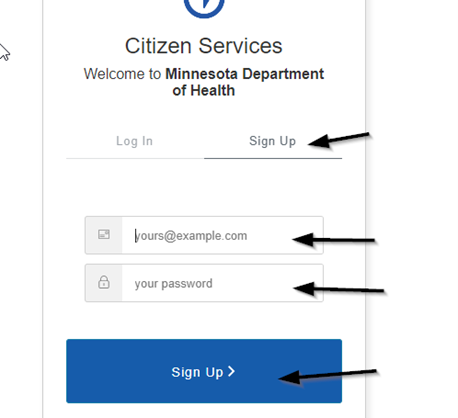
- You will receive an email from the “Minnesota Department of Health.” Follow instructions in the email to log in.
Step 1: Log in at the Minnesota Department of Health Licensing System.
Step 2: Copy the claim code that you received in an email – this is unique to you and should not be shared with others.
Step 3: In the lower right area of the MDH Health Licensing System, click on the link "Claim a Record."
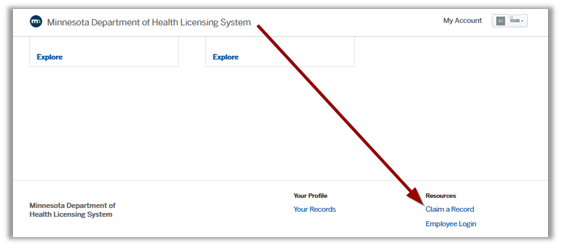
Step 4: In the window that opens, paste the claim code you copied in step 2.
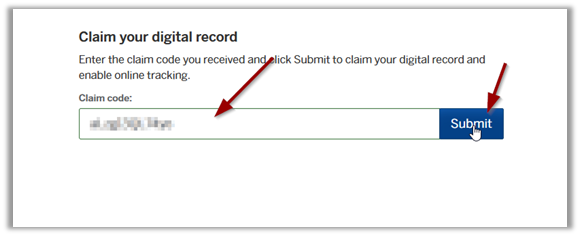
Congratulations, you have claimed your record. When it’s time for you to renew, a reminder email will be sent to the email address you used to login. If your expiration date was the same day you claimed the record, or has already passed, please email us to learn how you can renew.
For more complete instructions, review How to Use Your Claim Code (PDF).
To change the email you use to log into the Minnesota Department of Health Licensing System:
Log into Minnesota Department of Health Licensing System.
Select “My Account” in the upper right of the page.
Select “Profile” in the left sidebar.
You will see your profile data, and you may select “Edit Profile.”
Edit your profile data that has changed.
The Minnesota Department of Health allows print-at-home for most credentials.
If your licensing program allows printing, you will be able to open a printable copy of your certificate online by following these steps.
Note: You must have renewed or created your initial application on the Minnesota Department of Health Licensing System to use this online feature. If you are unable to see or print your certificate, please contact MDH for a copy.
Log into Minnesota Department of Health Licensing System.
Select “My Account” in the upper right to the page.
On the left side bar, select “Applications.”
Then select the license that has your needed certificate.
You will see a list of steps and documents from when you renewed or applied for your credential. Select the document you need to print.
To reset your password you must have access to the email address you used to log into the Minnesota Department of Health Licensing System.
Go to the Minnesota Department of Health Licensing System site.
Select “Login” in the upper right of the page.
Select the “Login using Secure Portal” button.
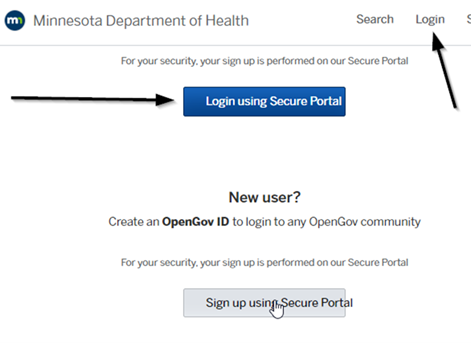
Be sure you are on the “Log In” tab.
Select “Don’t remember your password?”
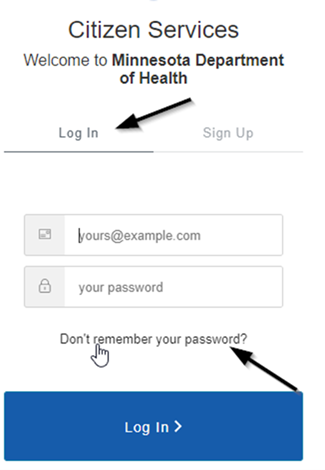
Enter the email address you used to log in.
Select “Send email.”
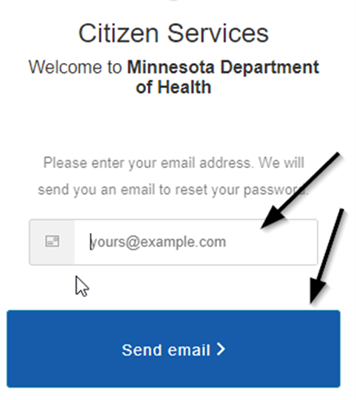
You will receive an email from the “Minnesota Department of Health.” Follow the email instructions to change your password and login.
This process is suggested only if you do not have access to an email address. It is suggested that you use a traditional email address to log into the Minnesota Department of Health Licensing System.
Please note that many sites allow you to create a free email address. Try an online search for “free email address account” to find and create a free email address.
If you have no way of creating an email address, you may use your cell phone number as the prefix (what is before the @ in an email address) and your phone carrier as the domain (what follows the @ in an email address). Each cell phone carrier plan will have its own domain; if you change carriers and/or cell phone numbers, the email address will also change.
Here is an example of how a cell phone email address might look for a made-up cell phone number of 651-001-0101, which has a made-up provider named Cellular Carrier R Us: 6510010101@cellcarriertext.com.
If the made-up information above was real, the email would go to the phone as a text message, which may cause charges on your next cell phone bill depending on your cell phone carrier plan.
Please contact your cell phone carrier to learn how you create an email address using your cell phone if this is your only option to create an email address.
Log in.
Select “My Account” (upper right corner).
Select “Applications” (left side bar) and find the credential that needs a new document for MDH review.
Select “Attachments” (left side bar).
Select “Add attachment."