Contact Info
WINNIE the Scoop! Newsletters
The WINNIE the Scoop! is provided the first Thursday of each month. Topics will be removed once no longer timely or pertinent. Information that can be found on other WINNIE pages is removed the following month:
- Tips, best practices, and common questions about how WINNIE works can be found on the WINNIE User Tips page.
- Bugs and issues can be found on the WINNIE Bugs & Issues page.
Some information is also sent to WINNIE users via email. If sent in the past two months, it can be found on the MIS & Data Unit Communications page.
December 4, 2025
Upcoming important dates
- Friday, Dec. 12 11 a.m. – Monday, Dec. 15, 7 a.m. – Infoview UNAVAILABLE
- Wednesday, Dec. 24 – Christmas Eve: MN Help Desk (closes at 5 p.m.) and State Office AVAILABLE.
- Thursday, Dec. 25 – Christmas Day: MN Help Desk and State Office CLOSED.
- Wednesday, Dec. 31 – New Year’s Eve: MN Help Desk (closes at 7 p.m.) and State Office AVAILABLE.
- Thursday, Jan. 1 – New Year’s Day: MN Help Desk and State Office CLOSED.
Infoview version 4.3 update
This information was also provided in the Dec. 3 Weekly Update.
The licensing issues that interrupted the previously scheduled update to Infoview have been resolved. To minimize the amount of Infoview downtime for agencies, the update to Infoview 4.3 has been rescheduled to begin at 11 a.m. on Friday, Dec. 12 through 7 a.m. on Monday, Dec. 15. Infoview will be unavailable during this time.
A couple of reminders:
- Infoview 4.3 training modules are available on the Other Information System Training webpage.
- You will be able to login using your current username and password after the update.
- All reports you have previously saved to your My Favorites folder should still be available in your Personal Folders.
If you have any issues with Infoview after the update, please contact the MN Help Desk at: 1-800-488-8799, press 2, 2 or mnhelpdesk@gainwelltechnologies.com.
Frequent Help Desk Calls
Adding formula to current benefits for Food Package III children
The Help Desk frequently receives calls from users who aren’t sure how to add formula to the current set of benefits for Food Package III children. In Adjust Benefits, for participants eligible to receive both food and formula, both a Food Items and Formula Items card are available. However, only the Food Items card is expanded. To add formula, you must click on Formula Items to expand the card and display the Add Formula Items button.
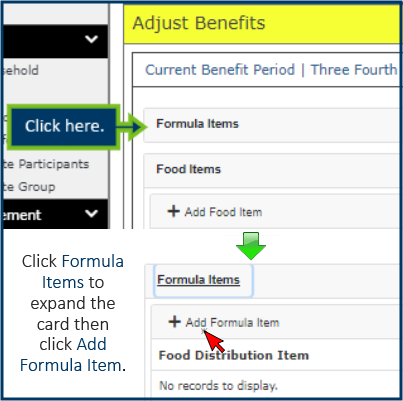
Questions/suggestions from Local Agencies
Appointments in the App
Is there a way for the appointments tab to indicate to the participant if the appointment is virtual or in person?
Currently, the only way to designate an appointment as virtual is by scheduling it at a TeleWIC Appointment Clinic since only the clinic address displays in the app (and not the appointment type).
If scheduled at this clinic, TELEWIC APPOINTMENT displays in the app, and staff would need to ensure that participants understand that this type of appointment does not require them to attend the appointment in person.
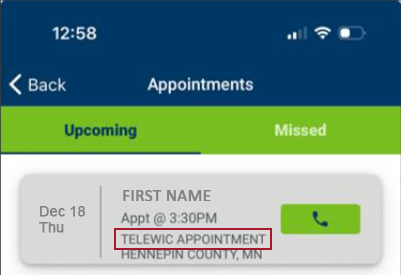
Coordinators at agencies that don’t currently have the TeleWIC Appointment Clinic can request it using the Change Grantees, Agencies or Clinics in IS and/or on MDH Website form.
New bugs/issues added to WINNIE Bugs & Issues webpage
The following bug has been added to the WINNIE Bugs & Issues page on the MDH WIC website.
Added 11/25/25 (URB 224590)
Description: The DOB (for the primary cardholder and other reps), Card Number, and Primary indicator are randomly not displaying on the eWIC Household Demographics page. When this occurs, an error seems to also display that reads: The EBT Processor system contains card information that does not currently exist with SPIRIT Web. Please review the card information for Household ID: <Household ID> in the EBT Processor system.
What to do: Enter the date of birth and re-assign the primary cardholder. The card number will display again. You do not have to assign a new card. (This appears to be a display issue. The information is available at the eWIC Processor.)
Resolution: Not assigned to release.
November 6, 2025
Upcoming important dates
- Tuesday, Nov. 11 – Veterans’ Day: MN help desk AVAILABLE; state office CLOSED.
- Wednesday, Nov. 19 8:00 p.m. – Monday, Nov. 24 7:00 a.m. – Infoview UNAVAILABLE.
- Thursday, Nov. 27 – Thanksgiving Day: MN help desk CLOSED; state office CLOSED.
- Friday, Nov. 28 – Black Friday: MN help desk AVAILABLE; state office CLOSED.
- Monday, Dec. 1 – Training environment UNAVAILABLE for maintenance.
Infoview version 4.3 update
Due to security issues, Gainwell will be updating Infoview to version 4.3. Infoview will be unavailable between Wednesday, Nov. 19, 8:00 p.m. – Monday, Nov. 24, 7:00 a.m. The update is being installed partly during the week to ensure Gainwell has installation support from the Infoview software company. You will not be able to run any Infoview reports during this time. Please plan to run any daily reports (such as One Call, etc.) before 8:00 p.m. on Wednesday Nov. 19.
Infoview 4.3 has an updated interface and different navigation from the current version. New Infoview training modules are now available on the Other Information System Training webpage under Infoview. These modules will take about an hour to complete.
- Infoview Training 1: Overview of Reports and Navigating 4.3 - 16 minutes (Script - PDF)
An overview of Infoview 4.3 and other available reports, logging in, and the home page. - Infoview Training 2: Search, Folders, Templates, and Reports - 15 minutes (Script - PDF)
An overview of Search, personal and public folders, Infoview templates, and the interface for running reports. - Infoview Training 3: Prompts and Running Reports - 16 minutes (Script - PDF)
An introduction to prompts, navigating outputs, date prompts, and answer ID prompts. - Infoview Training 4: Saving, Exporting, and Input Controls - 14 minutes (Script - PDF)
An overview of saving, exporting/printing reports, and using input controls to further filter report outputs. - An optional module, Infoview Training 5: Advanced Concepts, will be available soon.
A high-level Infoview 4.3 Quick Reference (PDF) is also now available on the Infoview webpage.
After installation of 4.3
You can use your current username and password to login to the updated Infoview.
All of the reports you’ve previously saved to your My Favorites, should now be available in your Personal Folders.
If you have any issues with Infoview after the update, please call the MN Help Desk at 1-800-488-8799, press 2, 2.
WINNIE Training database UNAVAILABLE Dec. 1
WINNIE Training will be UNAVAILABLE on Monday, Dec. 1, for some behind-the-scenes maintenance.
This will not impact your existing training accounts.
Food packages 7 and 7+: one lb. of cheese is still required
This information was previously provided in an email sent to WINNIE users on Oct. 27.
In order to prepare for the implementation of the new food package rules in 2026, some changes were made to the milk substitution rules in the back-end of WINNIE in Release 3.5. Since the new food rule removes the 1 lb. of cheese that must be currently issued as part of food packages 7 and 7+, as well as decreasing the milk food benefit, these back-end changes removed the 1 lb. of cheese from our default food packages 7 and 7+. 2.
The state was able to correct for this by increasing the maximum amount of milk allowed on the backend. However, by doing this, you are able to potentially over-issue milk if you inappropriately remove the extra lb. of cheese provided in food packages 7 and 7+.
To ensure you are issuing the correct amount of milk, food packages 7 and 7+ must always provide 1 lb. of cheese. Do not remove the cheese if the participant doesn’t want it because they cannot be issued the extra 3 quarts of milk to replace the cheese, even though WINNIE will now allow it. Advise the participant that they don’t have to purchase it.
Maximum amount of milk allowed:
- FP 7: 24 quarts milk (no yogurt + 1 lb. cheese)
- FP 7+: 36 quarts milk (no yogurt + 1 lb. cheese)
Reminder! When contacting the MN Help Desk, you must provide…
This is just a reminder that when you contact the MN Help Desk, you will be required to provide the following information:
- Your first and last name.
- Agency ID.
- Description of the issue.
- State WIC ID or Household ID (if appropriate).
This information allows both the Help Desk and the State to track issues that may be occurring at agencies and for specific users.
You can contact the Help Desk by calling or via email:
- Call: 1-800-488-8799, press 2, 2 (non-critical)
- Email: mnhelpdesk@gainwelltechnologies.com
Reminder! Infoview reports still need corrections
This is just a reminder that there are many Infoview reports that still need corrections since our transition to WINNIE. Any reports that provide information about new certifications, local use answers, state use answers, and staff ID will require revising to ensure accuracy. At this time, the State Office is only correcting reports based on requests from local agencies to prioritize revising reports that are currently being used. You can view corrected reports on the Infoview Report Revisions and Corrections page.
Questions/suggestions from Local Agencies
Mobile Management
We now have to enter the Multi-factor Authentication in Mobile Management. Could we get a Remember Me toggle like we have for WINNIE?
Multi-Factor Authentication (MFA) was introduced as part of a new security requirement. Similar to WINNIE, Mobile Management enforces a 15-minute inactivity timeout. The key difference is that we were able to successfully advocate for a 30-minute timeout in WINNIE, whereas the security team maintained the 15-minute limit for Mobile Management.
Regarding the "Remember Me" toggle, this feature has been added for consideration in a future Mobile Management release.
Race/ethnicity selection
Can there be an “Other” option for race/ethnicity if a participant does not feel any of the race options align with how they would describe themselves?
Unfortunately, we are limited by federal requirements on the selections we can provide for race and ethnicity. The Racial and Ethnic Data Collection (PDF) tool includes some helpful descriptions that can facilitate a participant’s selection, including some ideas for those who identify as Hispanic or Latino, and there is some clarifying information on the WIC Civil Rights Resources page as well. Please note that if a participant refuses to self-select, you must select based on your perceptions of the participant.
Benefit redemption
For a family with multiple household members (a woman, child over 2, and child under 2) with the WIC-allowed milk food item:
If they are buying evaporated milk, whose food package does it come off from? Does the fat content of the evaporated milk purchased make a difference?
The fat content is important since 1–2-year-old children, in general, should be receiving the Whole Milk (WIC-allowed) food item while children over 2 and women are receiving the Fat Free/Skim Milk or 1% (WIC-allowed) food item. If they buy a combination of lower fat and whole evaporated milk, it will pull the low-fat item from either the older child or woman’s benefits and the whole from the 1–2-year-olds benefits. If they buy only whole evaporated, it will only come off the 1–2-year old’s benefits.
How about soy milk?
Soy beverage is different in that it can only be purchased if issued the Fat Free/Skim Milk or 1% (WIC-allowed) food item. You can issue this to 1-2 year old children because it is the only option for soy (and goat milk). Please refer to the Food Package Changes to Implement on June 9 (PDF) memo for this information and reference.
Is there an order to which household member a food item is removed from first, such as for the cereal or the fruit and vegetable benefit?
No and yes. For most food items that are issued to multiple family members, the order appears to be random (it is actually based on some internal number assigned by the eWIC processor but looks random to us). For example, although two members may both have cereal and eggs, in one transaction, the eggs may be removed from member 1 while the cereal is removed from member 2. This is why Adjust Benefits aggregates food items issued to multiple members, so that regardless of the benefit transaction, as long as the household total is greater than the redeemed, you can still make changes to the food item for any of the members issued that food item.
That said, there are certain food items, like yogurt that is removed from the member issued the more “restrictive food item” first. For example, mom is issued the Yogurt (low fat/nonfat) option while her 1–2-year-old child is issued Yogurt (any WIC-allowed). The low fat/nonfat food item issued to mom is more restrictive because only low fat/nonfat yogurt can be purchased while both low fat/nonfat OR whole yogurt can be purchased with the any WIC-allowed option. So, when the family buys a low-fat yogurt, since that is the more restrictive food item, it will come off of mom’s benefits first.
Please note that although this information may be helpful to staff in some way, participants should always be referred to their aggregated benefit balance in the app.
October 2, 2025
WINNIE Questions & Answers webpage removed
We have removed the WINNIE Questions & Answers webpage since it was created to house local agency questions and answers before we transitioned to WINNIE. Any still pertinent information has been moved to the WINNIE User Tips page.
Please contact the MN Help Desk (1-800-488-8799, press 2, 2 or mnhelpdesk@gainwelltechnologies.com) with any information system (WINNIE, Mobile Management, Infoview) questions.
The following forms are still available on the Local Agencies webpage (in the WIC Forms for Local Agencies section >> Information System dropdown):
- WIC IS Software Change Request Form – suggest potential changes to the information system.
- WIC App Suggestions – suggest changes or enhancements to the WIC mobile app.
- Local Agency Reports & Data Request – submit data requests or report questions.
End-of-Month (EOM) information in Weekly Update
Beginning in September, we have started providing EOM information the week prior to running EOM in the Weekly Update – IMPORTANT section. It will include when EOM will be run, when the Infoview Year-to-Date Participation report can be run after EOM, and when initial and closed-out participation counts will be available on the Monthly Participation webpage and Local Agency Portal.
September 4, 2025
Due to the NWA Technology Conference, there is no WINNIE the Scoop for this month.
August 7, 2025
Other language access added to eWIC customer service line August 7
An option to go directly to a customer service representative that can connect the participant to the Language Line has been added to the eWIC Customer Service line and will be available beginning August 7. The following has been added after the voice prompt to press 2 for Spanish:
- "For other, press 3."
Once the participant presses 3, the voice prompt says:
- "I’ll transfer you to a representative who can help you. Please hold."
When the customer service rep answers, state the needed language, and the rep will use the Language Line for the remainder of the call.
This information has been updated in the eWIC Customer Service training module. The revised version is now available on the WINNIE Training page.
July 3, 2025
Request training accounts AFTER database refresh
There has been some confusion about when to request new training accounts when a training database refresh has been scheduled. Since the quarterly refresh completely wipes out all access to the database (accounts or usernames and passwords), if your agency uses a training account, you will need to contact the Help Desk after the refresh has been completed to have your training account re-created. The earliest the Help Desk can re-create your training account would be the day after the scheduled quarterly training database refresh.
June 5, 2025
New weekly Mobile Management purge begins June 15
Beginning June 15, a new purge of Mobile Management records will occur every week on Sunday. This regularly-scheduled purge will assist agencies in managing their conversations by removing old conversations and their attachments. This may also improve its processing speed. This purge will include:
- Closed conversations: 1 month after the closed date.
- Open conversation and any attachments:
- 1 month after the date of the last response.
- 1 month after being created if have never been replied to and/or viewed.
May 1, 2025
Call the MN Help Desk First if You Have Signature Pad Issues
If you are having an issue with your signature pad, please call the Help Desk to first trouble-shoot the issue before requesting a new signature pad. Often, the issue can be resolved by updating drivers or with other assistance. In general, we will not replace signature pads if a hardware request is submitted and there isn’t a call to the Help Desk documenting that you are having problems with your signature pad and that troubleshooting did not resolve the issue(s).
Initial Contacts and Unexpected Participants in Infoview Outputs
Completing Initial Contacts Correctly: Initial Contacts should be completed when the appointment is scheduled. If they are a walk-in and are being seen on that same date, it should be completed before completing the certification.
For more information about Initial Contacts, please see the WINNIE Training Modules – Initial Contacts 1A and 1B.
We’ve seen a couple of instances whereby participants are displaying on the Initial Contacts Requirements Not Met Infoview report that show an Initial Contact has been completed when the modal is opened in WINNIE.
Explanation: Upon research, we have determined that this occurs when you complete the Initial Contact after the certification. When an Initial Contact record is created, it has two dates associated with it: the Initial Contact Date that you see in the modal and that you can change (up to 30 days prior to the current date) and the record’s Create Date/Time. The Create Date/Time is when the Initial Contact record was added in WINNIE and can only be seen in the database. The Create Date/Time is how we can determine that these Initial Contact records are being created after the certification is completed.
How Initial Contacts Work: When an Initial Contact is created, a record is inserted into the database with a blank Certification ID. If a certification is completed after the Initial Contact, but within 60 days of its Create Date/Time, the unique Certification ID assigned to that cert when it is completed is entered into the Initial Contact record, linking the Initial Contact to that certification. However, if the Initial Contact is created after the certification, the system does not retroactively link it to the cert. Instead, the Initial Contact record waits for a certification to be completed on a date that is after the Initial Contact’s Create Date/Time or it is removed during End-of-Day after 60 days, whichever occurs first.
While the Initial Contact record waits to be linked (within 60 days of its being added), it appears as if it has been completed correctly, especially if you have changed the Initial Contact Date to a date prior to the certification.
Initial Contacts and Infoview Outputs: Infoview reports that identify incomplete or unmet requirements compare the Initial Contact’s Create Date/Time to the Cert Start Date. If the Initial Contact’s Create Date/Time is after the Cert Start Date (and other report criteria are also met) the participant will display in the output as not having a completed Initial Contact.
April 3, 2025
Infoview Reports – Counting Certs/Recerts
This is just a reminder that in order for Infoview reports to correctly count certifications, they must be started and completed on the same date. This is due to the criterion used to exclude pseudo-certs, which requires the Cert Start Date (date started) to be equal to the Cert Effective Date (date completed).
March 6, 2025
All content has been deleted since no longer timely or relevant OR has been moved to the WINNIE Bugs & Issues or WINNIE User Tips pages.
February 6, 2025
All content has been deleted since no longer timely or relevant OR has been moved to the WINNIE Bugs & Issues or WINNIE User Tips pages.
January 9, 2025
All content has been deleted since no longer timely or relevant OR has been moved to the WINNIE Bugs & Issues or WINNIE User Tips pages.
December 5, 2024
All content has been deleted since no longer timely or relevant OR has been moved to the WINNIE User Tips page.
November 7, 2024
All content has been deleted since no longer timely or relevant OR has been moved to the WINNIE Bugs & Issues or WINNIE User Tips pages.
October 3, 2024
WINNIE Training
“Cheat Sheets” and WINNIE Functionality
At this time, we are not providing “cheat sheets” for most of WINNIE’s functions. However, we’ve created two that address specific scenarios:
Both of these can be found under Change Household ID on the WINNIE Training page.
If, once you have reviewed the training modules, you feel there is another specific scenario that may require a cheat sheet, please use the WINNIE Questions about Training form to submit your suggestion.
September 12, 2024
Future Approved Change Requests for WINNIE
Any suggested changes to WINNIE must be documented by the State Office and assigned a severity, discussed with (and approved by) the SPIRIT Users Group (SUG), and then prioritized by the SUG for inclusion in a future release.
The following were suggestions provided by our pilots that will be included in a future release.
| Change Request ID | Title | Notes |
|---|---|---|
| 224477 | APPOINTMENT SCHEDULER: Ability to Reschedule and/or Delete Appointments Scheduled for Today | This has been approved and prioritized by the SUG. Target release is 3.6. |
| 239204 | APPOINTMENT SCHEDULER: Option to Not Display Saturday and/or Sunday in Calendar | This has been prioritized by the SUG but no target release yet. |
| 224592 | CALENDAR/SCHEDULER: Long Delays when Opening the Appointment Scheduler | The Scheduler code has been optimized to improve performance and load time. Included in Release 3.4.1. |
| 155003 | CALENDAR CONTROLS: Verified Date Field Calendars Need to Have a Shortcut to the Current Date (Today Button) | This has been prioritized by the SUG but no target release yet. |
| 239374 | CAPTURE ELECTRONIC SIGNATURE: Button Remains Blue after OK is Selected on Signature Pad | This has not been prioritized by the SUG. |
| 209774 | DOCUMENT IMAGING: Cannot Scan/Upload Documents During Certification | The Document Imaging menu option is available for use when CGS or MCA script is paused. The menu option is not available when Change HH ID is in progress. This has not been prioritized by the SUG. |
| 179809 | HOUSEHOLD ID DISPLAY: Household ID Does Not Display in the Participant Menu if No Other Household Members | This has not been prioritized by the SUG. |
| 220778 | INCOME: Need to Add a Duration for All Income Frequencies | This has been approved and prioritized by the SUG for inclusion in Release 3.5 or 3.6. |
| 242459 | SHOW DETAILS: Display Last Appointment Details in Show Details | This has been approved and prioritized by the SUG for inclusion in Release 3.5 or 3.6. |
| 180989 | SIDEBAR: Collapse Should Be Maintained until the User Re-expands that Section of the Sidebar | This has not been prioritized by the SUG. |
| 219163 | SYSTEM ALERT: The Pregnant & Breastfeeding System Alert Should Display for All Household Members Regardless of Whose Folder is Opened | Release 3.5.1 |
August 1, 2024
All previous WINNIE the Scoop content has been deleted since no longer timely or relevant.
July 11, 2024
Training - Reference Documents Available
Per requests from local agencies, we’ve added a couple of documents to assist with training.
1. WINNIE Training Module Checklist (WORD) – lists all modules by topic and their duration and can be used to keep track of the modules or information in modules that you’ve completed.
2. Reference for browser settings based on your preferred default browser – “how to”: set your default browser, ensure your login isn’t saved, clear your browse cache, bookmark the WINNIE login page, set your zoom preference, allow pop-ups in WINNIE, ensure downloads are deleted daily, and open the Develop Console, which may be helpful when working with the MN Help Desk.
June 6, 2024 - November 18, 2020
All previous WINNIE the Scoop content has been deleted since no longer timely or relevant.